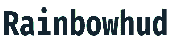Safeguarding Your Computer’s Information
The following is a checklist of things to remember while you work to secure the information on your computer.
1. Determine what it is you are trying to safeguard. This will usually be the information contained within a person’s hard drive (or other electronic filing system). Some people have piles of paperwork, photos, tax returns, bank statements, etc., that span decades.
The second concern is determining the appropriate level of security to put in place, which depends on the nature of the resource under guard and the weight of its significance. Hard drive failure, viruses, hackers, burglary, fires, children wiping information, electrical surges, and so on are only some potential causes of data loss.
We’ll discuss potential solutions based on the answers to these two crucial inquiries.
Second, safeguard what you value by choosing from a few different strategies. You may easily back up your digital photo collection by copying or burning it to a CD or DVD. Although simple and inexpensive, this will require some of your time and energy (and will need to be repeated regularly as new photographs are added to the collection). This won’t protect your images from a house fire unless you also store the CDs or DVDs elsewhere. You can follow the same steps if you want to ensure the longevity of vital documents, records, or digital assets.
You can also use a paid online storage service to upload and store your data on their servers. Even though it’s simple, you’ll store your information on a remote (hopefully safe) computer.
You may also buy an extra hard drive (an external one that you can easily plug in or an inside one that would need to be installed). If your primary hard drive ever fails, you may rest easy knowing that you’ve taken the necessary precautions by creating backups of your data daily or weekly. Failure of hard drives is not widespread, although it does occur occasionally (about 5 percent of the time; laptops, which are more mobile and often tossed around, can experience failure more frequently depending on how one cares for the device). RAID (Redundant Array of Independent Disks) is a common feature in commercial settings; it allows identical data to be stored across multiple hard drives in case of failure. What matters most is the urgency with which you require access to your data.
It’s also essential to safeguard your computer from electrical damage, which is commonly disregarded. This occurs rarely but does occur on occasion. Surge protectors are an excellent first step, but remember that a lightning strike near your computer might cause some strange effects (I once witnessed a lightning strike a house close by and fry the electronics of a dishwasher!).
Third, take precautions to safeguard your information from malicious actors or accidental loss. We can categorize these as either “DIRECT” or “NETWORK” dangers.
If you are not linked to the Internet or any other network, you only need to worry about direct risks, such as someone physically going up to your computer and logging into it. A child can accidentally press the delete key too many times on your computer.
Using a password to log in is the most straightforward approach to protect your computer from outside intrusion. If you are concerned that someone can access your computer when you are not there, you can take extra precautions to prevent this. If you’re worried about someone stealing your computer, you should invest in home security and secure it physically.
The location of your data becomes an issue here as well. Is there a USB drive involved? New approaches are needed to secure this information. Don’t let it get lost, and always have it on you. What happens when it falls out of your pocket or sits on a desk? There is such a thing as a bio-access USB drive, which uses a fingerprint scanner to ensure that only you can access its contents. This provides an extra layer of protection, making it less likely that unauthorized parties will gain access to any sensitive information you may have saved on the device.
5. LOCAL NETWORK: If you have a home network set up, it’s possible for an unauthorized user to access your computer. If someone wanted to hack into your network, they’d have to physically install a device to your network, which brings up the topic of home security again. If the Mission Impossible team is trying to hack into your home network, you have more concerns. If your network is wireless, anyone within a specific range can hack it. The need to protect one’s wireless LAN is sometimes overlooked. At the very least, you should alter your wireless router’s default login names and passwords, turn on encryption (the higher the standard, the better), and restrict access to only the persons using the network.
While the Internet is home to many informative resources, it is also a breeding ground for a swarm of malicious actors. A hacker is typically considered a person on another computer who wants to access yours. They might be harmful, but they might not. You shouldn’t let just anyone inside your office, much less let them go through your filing cabinet.
Adding a “firewall” as your initial layer of Internet protection is essential. Firewalls can be either physical or software. If you have high-speed Internet, you likely use a high-speed modem to connect to your Internet line (cable, phone, etc.). The Internet can communicate with your computer through the modem. Hardware firewalls are sold as all-in-one wireless routers/firewall/hub devices between your computer and modem. The Linksys brand is well-known and respected. This firewall is a barrier between your network and the more comprehensive Internet, where malicious actors lurk.
A software firewall installed on your PC provides a further layer of defense because it is feasible for a hacker to bypass the hardware firewall. Although most modern versions of Windows include a software-based firewall that is enabled by default, Zone Labs provides a free version.
(a) NETWORK — software: Some hackers try to break into your computer by exploiting flaws in the program you’re using. This implies they could discover a “loophole” in Internet Explorer that grants them access to your computer’s storage space. Only by regularly checking for updates that address these issues as they are discovered would this problem be addressed. Most versions of Windows include an automatic update checker.
7. Use Your Brains: Sometimes, following common sense is best. Turning your computer off while it’s not in use helps save energy and prevents hackers from gaining access to it because it won’t show up on the network.
During thunderstorms, you should switch off your computer and disconnect it from power. Even if you have a surge protector installed, your computer is still vulnerable to damage from lightning if there is no connection connecting it to the outlet. A surge protector may not prevent a powerful electrical surge from frying your computer. Unplugging a computer also takes very little time.
Avoid letting strangers use your computer to install programs without your knowledge. Inquire about what they are downloading and the justification for doing so. Young people today use file-sharing and instant messaging apps to listen to music online. In addition to the main program, many of these bundles include supplementary software. Some are just in the background programs that make your computer available as a file-sharing server, while others take more RAM and slow down your machine.
8. Take Care of Yourself: Viruses (Malware, Spyware, and Macros). These are typically designed to wreak havoc (erase or destroy data, log passwords, etc.) and are installed on your computer (through a USB drive, e-mail, or visiting a particular Internet site) and set to run later. Using anti-virus software of some description is strongly suggested. For a long time, AVG has provided a free, basic version that has shown to be effective. You should update the program frequently because new viruses are constantly being created.
9. If you don’t save anything of value on your computer, you don’t have anything to worry about regarding security. There is no data to steal, record, see, etc., in case of a virus or hacker attack. You may have to reinstall Windows and set up your computer from scratch, leaving you out of the time it takes (or the money you pay) to do so. However, remember that even if you don’t use a credit card to pay for your online purchases, your computer still transmits your credit card information. This information could be intercepted and transmitted by spyware. Therefore, I suggest giving the above advice some thought before purchasing online.
Data Loss Causes and Preventative Measures
Corruption on Hard Drive — Maintain frequent data backups
Access without a middleman (children wiping data) Hackers Targeting Usernames and Passwords for Computer Security Hardware and software firewalls
Viruses — Virus detection and prevention programs
Burglary Safeguarding Your House
Protection from home fires, including off-site support
Power — Surges Lightning and computers don’t mix, so use a surge protector.
Protecting What’s Important to You: Mark Nicholson’s Elite Asset Protection
Read also: How to Construct a Computer and Component Variety.